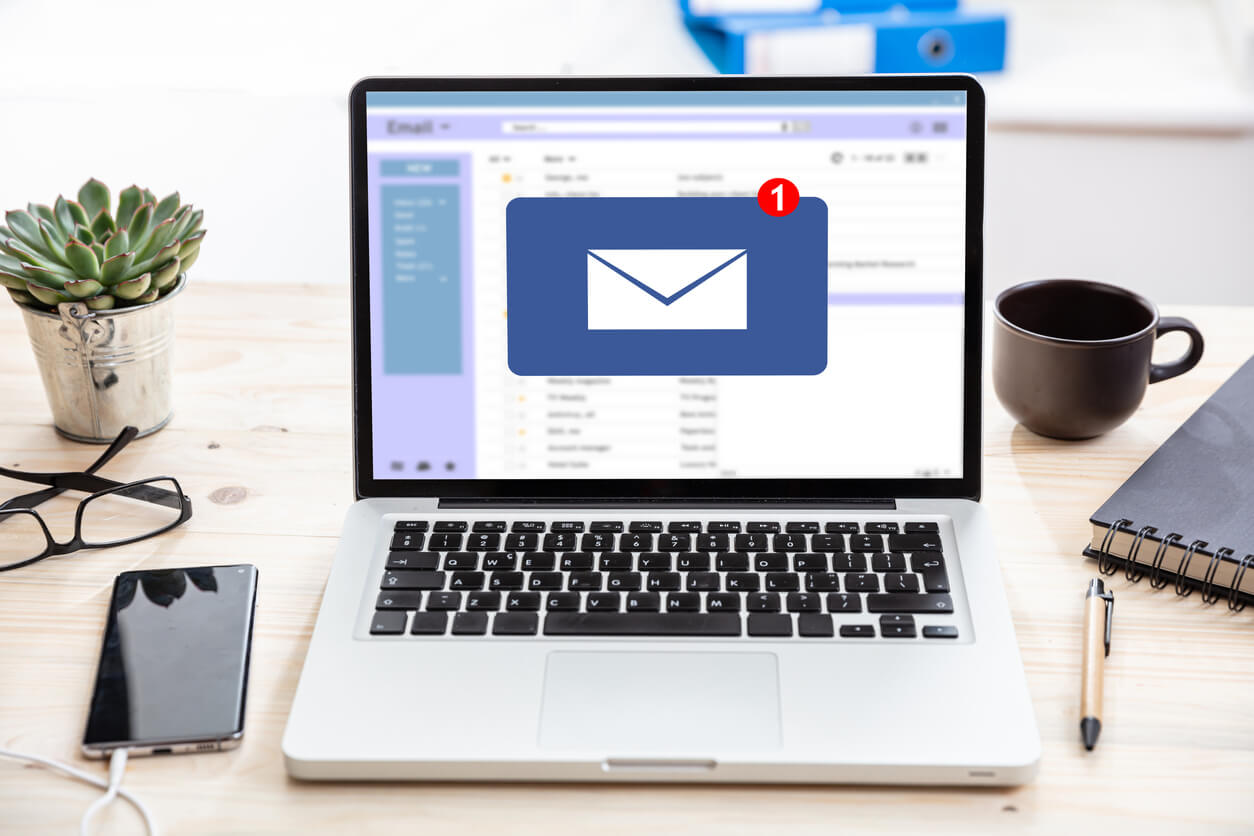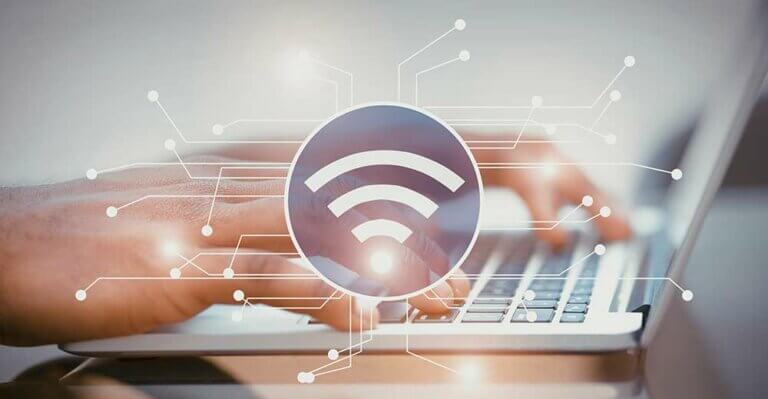Outlook 2013 – Exchange Server
Your Exchange administrator can automatically configure all copies of Outlook in your organization or provide a special executable script file that enables Outlook Anywhere. You can also manually configure Outlook Anywhere if the system requirements are met and you have the correct URL and security information from your Exchange administrator.
- On the File menu, click Account Settings, select Account Settings
- Select the Exchange account, and then click Change.
- In the Microsoft Exchange Server: field, enter email.corsicatech.net
- Leave the ‘Use Cached Exchange Mode‘ checked
- Click More Settings, and then click the Connection tab.
- Under Outlook Anywhere, select the Connect to Microsoft Exchange using HTTP check box. Note If the Outlook Anywhere section is not available, your computer is probably not running Windows XP Service Pack 2 or a later service pack.
- To specify a proxy server, click Exchange Proxy Settings.Type the URL: email.corsicatech.netIf your Exchange administrator tells you to use a Secure Sockets Layer (SSL) connection, select the Connect using SSL only check box. If your Exchange administrator instructs you to do so, select the Only connect to proxy servers that have this principal name in their certificate check box, and then type msstd: followed by the URL provided by the administrator.
- Under Proxy authentication settings, click Basic Authentication or NTLM Authentication as instructed by your Exchange administrator.
Note If you click Basic Authentication or NTLM Authentication and an LM Compatibility Level of less than 2, you will be prompted for a password each time a connection is made to Exchange. With Basic Authentication, the password is sent in clear text. For increased security, we recommend that you select the NTLM Authentication and Connect using SSL only options.