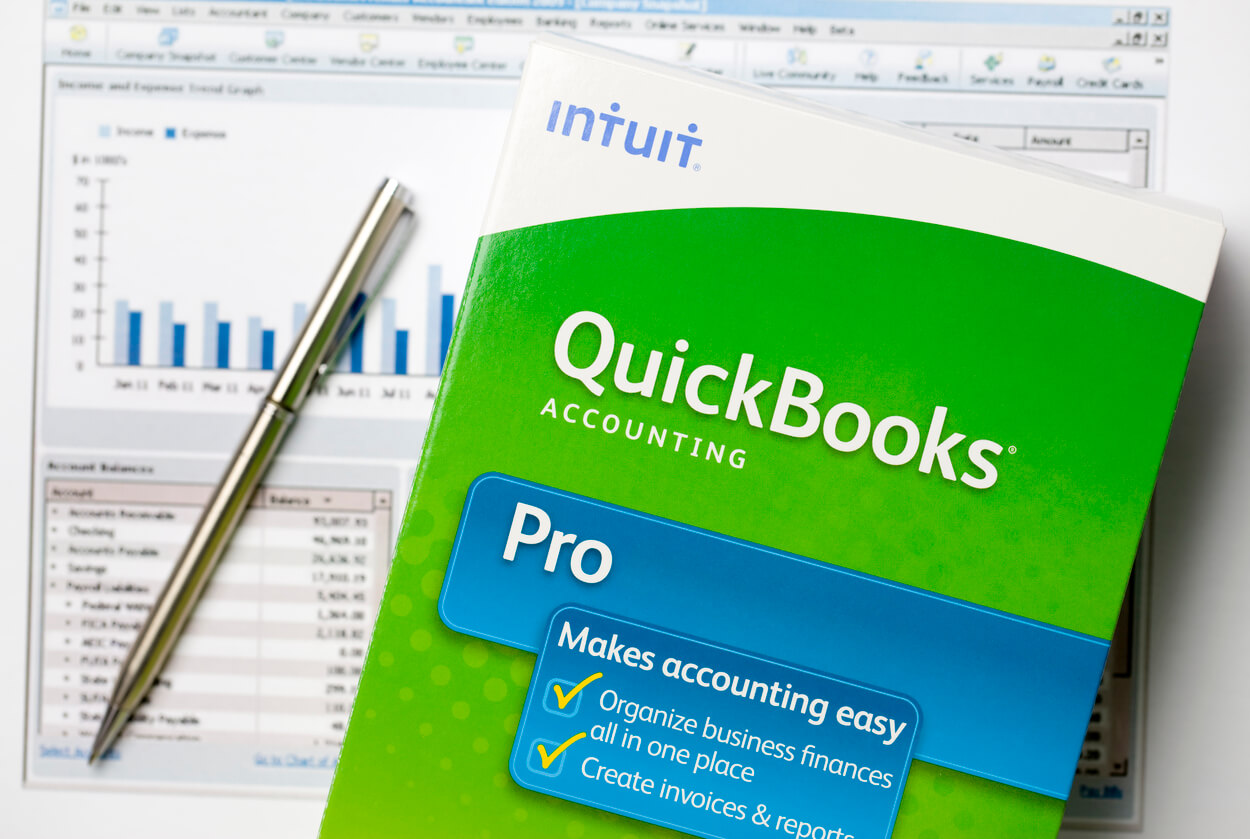Accessing Company Files:
- From the File menu, select Open or restore company.
- Select the appropriate radio button depending on whether the file is a working company file, backup file etc.
- Browse to the location of the company file and select the file.
- Follow the remaining steps to restore the file to the appropriate location.
Accountant’s Copy: Under Accountant’s copy in the File menu, select Convert accountants copy transfer file.
Making Backups in QuickBooks Once the Program Is Open
- If you haven’t opened the backup wizard yet, choose File > Create Backup.
- To create a backup online using Intuit Data Protect, select Online Backup. or To back up your company file to a flash drive, CD, DVD, or network drive, select Local Backup. Important: Don’t store routine backups on the same hard drive where you store your company file. If your computer’s hard disk fails, you may lose your backup as well as your company file.
- Click the Options button. Use the Backup Options window to tell QuickBooks:
- Where to save your backup
- How often to remind you to back up your company file
- Whether to check your company file for damage before creating a backup. Then click OK.
- Choose whether to:
- Save the backup now
- Save the backup now and schedule future backups
- Only schedule future backups. If you want to save the backup to a flash drive, CD, or DVD, insert it now. Click Next.
- If you chose to save the backup now, in the Save Backup Copy window, change the name of the backup, if necessary, and click Save. If you chose to save the backup now and schedule future backups, or if you chose only to schedule future backups, create a backup schedule. Then click Finish.