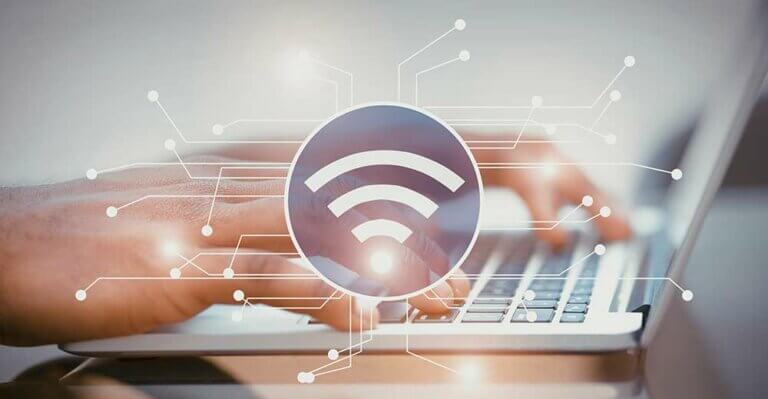How to Adjust Screen Resolutions
Windows 7/8
To change your screen resolution
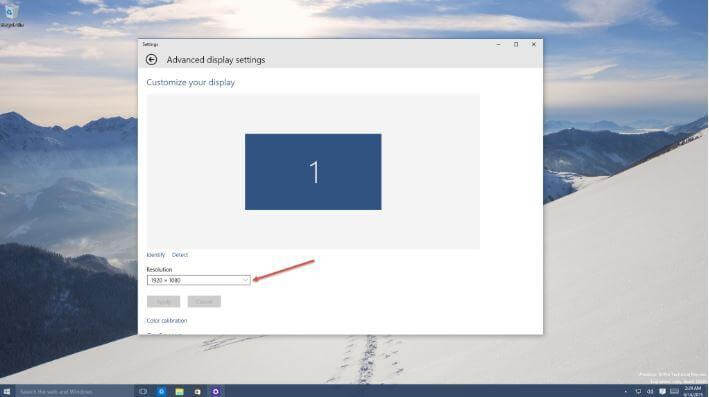
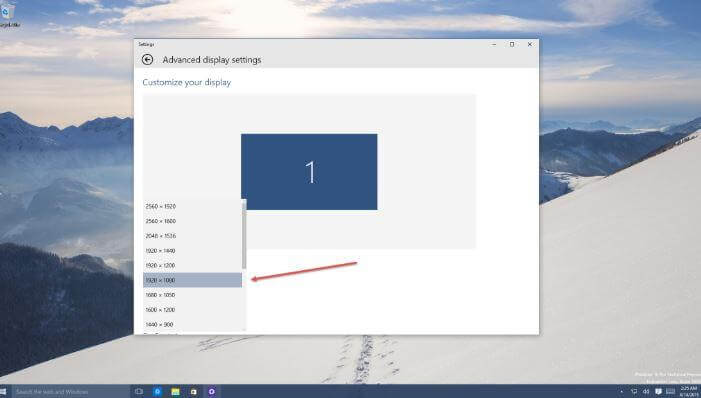
- Open Screen Resolution by clicking the Start button, clicking Control Panel, and then, under Appearance and Personalization, clicking Adjust screen resolution.
- Click the drop-down list next to Resolution, move the slider to the resolution you want, and then click Apply.
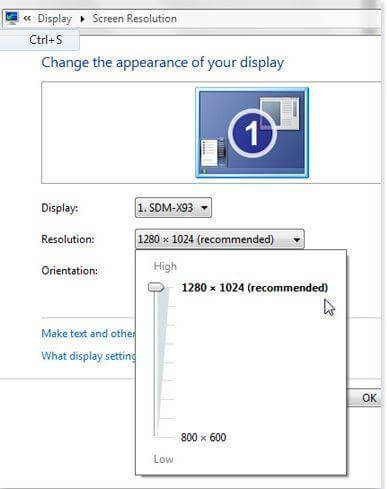
- Click Keep to use the new resolution, or click Revert to go back to the previous resolution.Screen Resolution in Control Panel shows the recommended resolution for your monitor.
Windows 10
Right-click the desktop in Windows 10 and select the Display settings option to open up the Settings application. Here you’ll find Display as the first option, go to Advanced display settings. A new panel will open up with some Resolution choices — these resolutions depend on your display adapter and your monitor, meaning not all will be displayed at any given time.
The list of resolution choices.Now select your desired resolution from the list that is available, click Apply and click Keep changes when a message appears.
Select your desired pixel resolution.Do bear in mind that if you decreased the resolution, the display may appear slightly fuzzy. And likewise, if you chose a resolution that has a different aspect ratio to that of your display, the onscreen elements like buttons and text onscreen may appear stretched or squashed.